UPDATE: Google is no longer offering a free version of Google Apps. They wiped out the ability to use Google Apps for free with less than 10 users and few features missing and all businesses (and individuals) of any size must upgrade to the premium service that starts at $5 per user monthly or $50 per user annually. Google also announced that existing free account holders will still be able to use their free accounts with no changes. If you’re like me and were lucky enough to get in on Google Apps while it was free, don’t close your account!
For years now, I’ve run various websites on many different servers and hosting configurations all with varying success. One of the biggest pitfalls in hosting your own web services besides keeping up with security is finding that happy balance between function and form. While it may be easy to get a server configured properly and have your site up and running in no time, email services seem to always become problematic.
I find that the reason for this is because no two hosting companies are alike and depending on your setup (dedicated, VPS, shared, etc.), the email service(s) that you’re forced to use can be anything from OK to downright crappy.
Google Apps
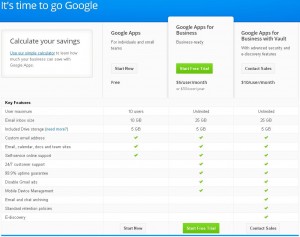 If you haven’t heard of Google Apps by now, you’re seriously missing out! Google Apps provides your business (or you) with EVERY Google app for use on your own domain. Imagine instead of having a random email @gmail.com, you can use yourname@yourdomain.com and still have full access (and interoperability) with things like Mail, Drive, Plus, YouTube, etc., etc. and it’s all free (up to 10 users)! This experience is greatly enhanced if you’re also an Android user as you would imagine.
If you haven’t heard of Google Apps by now, you’re seriously missing out! Google Apps provides your business (or you) with EVERY Google app for use on your own domain. Imagine instead of having a random email @gmail.com, you can use yourname@yourdomain.com and still have full access (and interoperability) with things like Mail, Drive, Plus, YouTube, etc., etc. and it’s all free (up to 10 users)! This experience is greatly enhanced if you’re also an Android user as you would imagine.
Now if you’re like me and you only run a personal website, have a few extra domains lying around that you want to be able to send email from or you’re just looking to consolidate all of your Google accounts under one roof, you’ll get the most out of Google Apps. This is because you’re the admin and have full control over everything from creating new users, domain aliases and more. If you work for a company that already uses Google Apps, you must suffer the consequences that all of your services are managed by your company and things like YouTube favorites won’t be so personal anymore.
Gmail
I started using Google Apps mostly for the email service. I had so many problems running my own mail server. I’m not sure if it was my lack of experience in running Linux-based email or if my server was never configured properly to begin with, but either way I had issues ranging from invalid SSL certificates to mail servers not being found. By moving everything to Google, I was gaining quite a few advantages:
- Fast and secure email
- Freed up extra bandwidth on my own server
- Trusted email servers
- DKIM signed messages (more security)
- Ability to check my email by simply logging into Google anywhere in the world
- Flawless syncing to my Android devices
This is not to say that none of that couldn’t have been done without Google Apps, but for me, I was starting to use my original Gmail account more and more because of the ease of use that Google always seems to provide. I didn’t want to use this account because I wanted so badly to be able to promote my own domain, ledfrog.com.
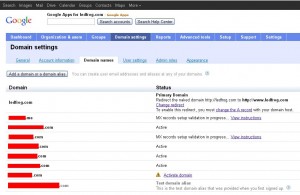 The best part is that I also have many other domains that I used to use for email and a few that I still wanted to have access to, but the old way of doing things meant that I had to setup a mail account for each domain and then configure all the accounts separately on my mail client and/or phone. At one time, I had 6 different email accounts all draining my battery with each server check.
The best part is that I also have many other domains that I used to use for email and a few that I still wanted to have access to, but the old way of doing things meant that I had to setup a mail account for each domain and then configure all the accounts separately on my mail client and/or phone. At one time, I had 6 different email accounts all draining my battery with each server check.
Google Apps solved this problem as well by allowing me to add multiple domains under my account and use them as aliases. From there I was able to create email aliases all pointing to my one main email account. It gets better! Within the Gmail settings, you can set up a bunch of email addresses you’d like to send mail from, so now when I compose a new message, I have the option of sending it from any one of my many aliases! And this isn’t one of those aliases that just looks like an email, but the end user will see your real address…no…these are fully functioning email addresses.
Anyone who uses Gmail will tell you that Google’s labeling system is amazing. Rather than create actual folders that emails are placed into for organizing, Google simply allows you to place a label (or more) on messages so you are given the appearance of folders. Mix this in with filters and you can have all of your incoming email from each domain alias being labeled properly so you can sort everything as it comes in!
Drive
If you’re just a solo user, this Drive account is nothing new. It’s just connected with your new Google Apps domain and works the same way that your standard Gmail account worked. However, if you’re using Google Apps for business, Google Drive becomes much more than a storage place. You can now have shares automatically setup between user groups. For example, if your business has 20 employees and 5 of them are in the accounting department, Drive will allow those 5 to share files between themselves while still being able to share everything else with the other 15 employees.
By creating user groups within Google Apps, you can break down your entire company’s employee structure and secure it piece by piece.
Google Plus
Again, as a solo user, nothing has changed. For businesses, each of your employees will get their own Google Plus profile with all the perks included. Plus, as the owner, you actually have the ability to post things across all accounts without needing approval. This would be handy for times when you want to send out an advertising campaign through your employee’s pages.
My Two Cents
As you can tell, I’m pretty stoked about Google Apps. I’ve been using it for about 2 months now and it was the best move I ever made! As I mentioned earlier, the main reason for making the change was to clean up my email issues, but knowing that I have access to all of Google’s other services as well just makes the deal that much sweeter.
Everything within the Google Apps suite is free for up to 10 users. If you have more than 10 users, it’s $5 per user and you don’t get to have the first 10 remain free. But along with that $5 charge, you up your storage space on Gmail from 10GB to 25GB and you can finally disable those pesky ads that show up in your inbox. Personally, I haven’t found a need to upgrade since I’m well below my 10-user limit. Even with the addition of some of my friend’s websites and at least one username for each of them, I am still within the free range.
In all honesty, when you factor in some of the features of the more corporate ($10 per user) plan that Google offers and compare it to running an Exchange/BlackBerry environment, I wonder how long it will be that those two giants are still leading the pack. It can costs thousands of dollars purchasing hardware, software and licenses to operate just one Exchange server. Plus you have to factor in the amount of money it takes to keep everything updated as well as the paycheck of the IT guy to manage and maintain it all. Add to that the cost of providing data backup services (on or off-site) and you have an insane bill at the end of the year. With Google Apps, you pay a monthly fee and that’s it. Everything is maintained by Google.
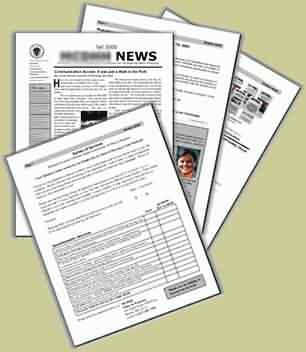
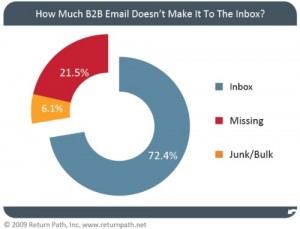
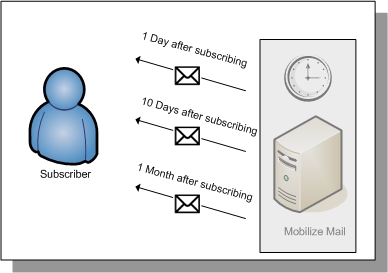 the previous sections and there’s no sense in going over everything twice. However, I did want to show you the correlation between each item, so I’m going to touch on a few more key points with each below.
the previous sections and there’s no sense in going over everything twice. However, I did want to show you the correlation between each item, so I’m going to touch on a few more key points with each below. interested users from all over the Internet–usually thousands of varying websites with numerous topics. They collect all of these emails and separate them into applicable categories and lists and then sell them to other websites to use in their marketing plans.
interested users from all over the Internet–usually thousands of varying websites with numerous topics. They collect all of these emails and separate them into applicable categories and lists and then sell them to other websites to use in their marketing plans.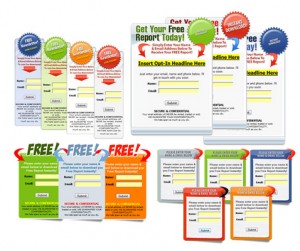 you get the chance, but don’t force it in your visitors’ faces. You may have seen websites that throw out popup or popunder windows and you already know how annoying these are.
you get the chance, but don’t force it in your visitors’ faces. You may have seen websites that throw out popup or popunder windows and you already know how annoying these are.

