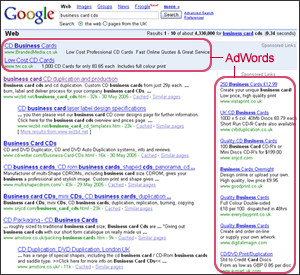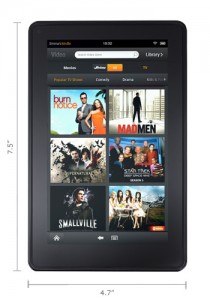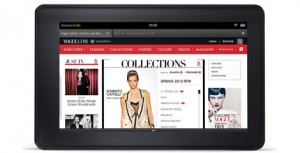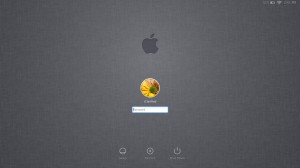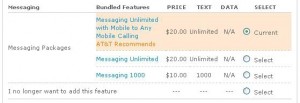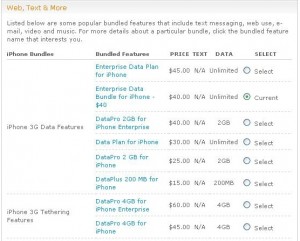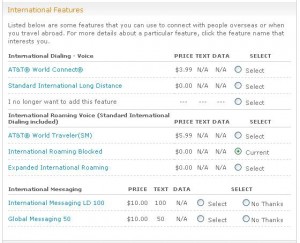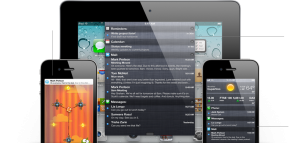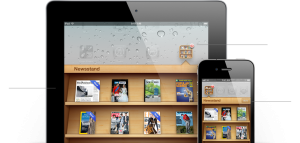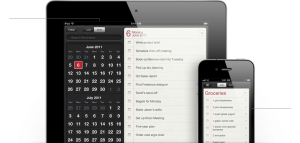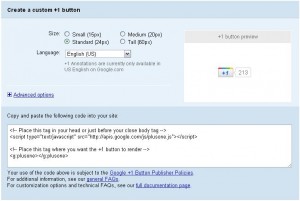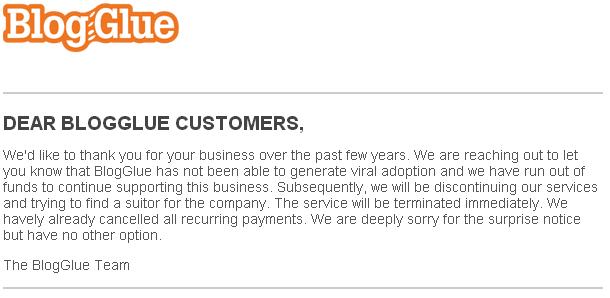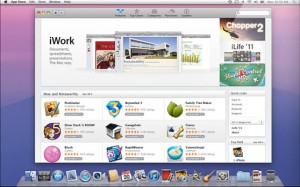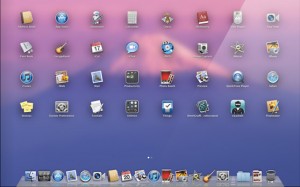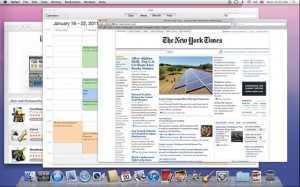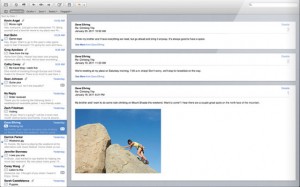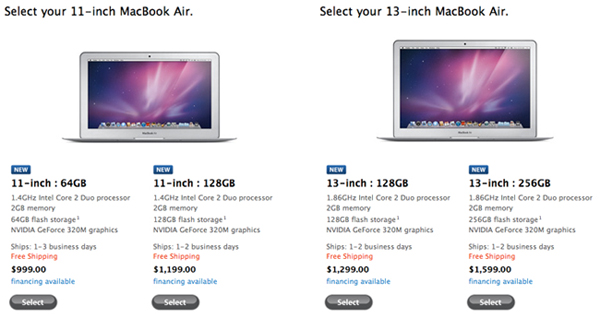Ever since I got rid of my iPhone and moved farther away from iTunes and the whole Apple ecosystem, I’ve tried quite a few different devices. Because I was funding my transition from device to device out of my own pocket, it hasn’t been a fast or cheap adventure. As an AT&T customer since the early 2000’s, I’ve fulfilled my fair share of contracts and purchased many subsidized phones. Today, I couldn’t be less interested in 2-year contracts and cheap upgrade prices. Enter the Galaxy Nexus…
iPhone users are quick to point out that while Android devices do have very similar functionality, the Android landscape is very complex. For the most part, they are correct. Here you have Google handing out a free operating system and a plethora of manufacturers waiting to destroy it. By “destroy”, I simply mean that they decide to add their own software which sits[pullquote_right]A 2-year contract carries over more than your promise to stay onboard with just cell service.[/pullquote_right]
on top of Android like a heavy fog in a city park. In most cases, this extra software adds a great deal of functionality that jives perfectly with the physical features of the phone. For the most part, the lines between Android and the add-ons are blurred, but once you pick up a Samsung device and compare it to an HTC device and then compare it again to a Motorola device, you start to feel like you’re holding three very distinct Android versions. In fact, you’re probably looking at the same version, but aren’t used to seeing the vast differences between manufacturer-skinned Android software. On top of this, you have the carriers adding their own software, network logos and other features all while blocking certain apps and hardware functions. This is simply unfair marketing.
Bloatware Abounds
For example, Google Wallet is a really sick piece of software that uses Near Field Communication (NFC) to allow you to pay for products at supporting retailers simply by choosing a digitally saved copy of your credit card information on your phone and touching the phone to the receiver at the register. This is a perfect marriage between hardware and software, but AT&T and Verizon block the app from being used on all their Android devices!! Why?! Because they are in a joint venture with T-Mobile to create a competing service called ISIS that does the same thing. The problem I have with this is what if I prefer to trust Google with my account information or maybe I like their software better…why can’t I choose what service to use? Apparently, the carriers feel that a 2-year contract carries over more than your promise to stay onboard with just cell service.
Another example of unfair marketing is how AT&T adds their versions of maps, navigation/GPS services and other software that is completely un-removable from the device. Granted, I don’t have to use them if I choose, but why can’t I remove them from MY device?! They just have to sit there taking up space. It doesn’t even end there…AT&T’s partnership with Yellow Pages has placed a permanent entry into my contacts list for the Yellow Pages directory service! It’s at the top of the list and cannot be renamed, deleted or moved.
Lastly, getting the latest Android updates are a nightmare! Because of all this extra software, the Android updates have to come down from Google, get approved and tweaked by the manufacturer, then sent over for the same process at the carriers. The entire process adds months and months onto the expected release time. So while all the iPhone users are getting their updates on the same day, the Android users are all using different versions for a very long time.
But I digress. Wasn’t I supposed to be chatting about the Galaxy Nexus?!
Galaxy Nexus
 Ok, so the Galaxy Nexus is a Samsung device that is part of Google’s Nexus program. If you’re unfamiliar with it, WikiPedia has a nice spread about it, but I’ll summarize here. Google contracts with a hardware manufacturer to make a device worthy of a pure Android experience. Up until recently, this program has selected one manufacturer to make one device that is void of any software tweaks and hacks. The manufacturer is only allowed to make the hardware and cannot touch the software.
Ok, so the Galaxy Nexus is a Samsung device that is part of Google’s Nexus program. If you’re unfamiliar with it, WikiPedia has a nice spread about it, but I’ll summarize here. Google contracts with a hardware manufacturer to make a device worthy of a pure Android experience. Up until recently, this program has selected one manufacturer to make one device that is void of any software tweaks and hacks. The manufacturer is only allowed to make the hardware and cannot touch the software.
The Nexus phone came out last November and was only available on Verizon. I have to say that this single device almost made me switch to Verizon, but I stayed on AT&T due to my remaining contract. Needless to say, I was excited when I found out that Google began selling an unlocked GSM version on their website. I can’t seem to locate information on when the GSM version began selling, but I hadn’t seen it until about four months ago. The device sells for $349 + tax and comes unlocked and ready to use on any GSM carrier worldwide. I secured a 3-week old one on CraigsList for $300 tax free about a month ago.
I can’t explain it, but there is nothing like a pure Android experience on a phone! Having come from a Galaxy SII Skyrocket, which is technically a better phone spec-wise, I can say without a doubt that the Nexus is the best phone I’ve ever used. I have just two complaints. One, it’s not 4G and two, it’s stuck at 16GB with no SD card slot. However, the HSPA+ speed is very comparable to 4G considering that 4G isn’t even available in a lot of places yet and the memory issue doesn’t bother me as much as I thought it would.
But the best part is that there’s no carrier branding, no locks on Google Wallet and no bloatware to laugh at me as I try unsuccessfully to remove. Also, just the other day I discovered that the built-in wi-fi hotspot tethering feature is not blocked either! Normally, AT&T requires you to upgrade to a tethering data plan before they allow you to hook it to your laptop or tablet. This can set you back $60 per month and remove your unlimited data plan if you’re lucky enough to still have one…like I do. The Nexus simply allows me to turn it on, configure a wireless network and be off and running. AT&T has no way of blocking this because the Nexus is not a device that’s registered on their network. In fact, when I log into my AT&T account manager, it doesn’t even recognize what kind of phone I’m using and that pleases me to no end.
For the first time, I feel like I’m on my own terms and have not fallen victim to whatever biddings AT&T and Samsung would like me to follow. I also love the fact that I can take this phone to another country, install a locally serviced SIM card and have cell service without having to pay international roaming fees. As for those pesky software updates that never seem to come…well the Nexus updates come directly from Google so there’s no more waiting.
All of this freedom comes at a price however. Gone for me are the days of subsidized pricing (but then again, so are the contracts) and it appears my device choices are limited, but that’s ok…I was an iPhone user for many years so I’m used to it. I can’t wait for the Nexus 2.