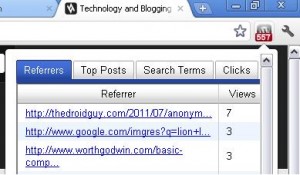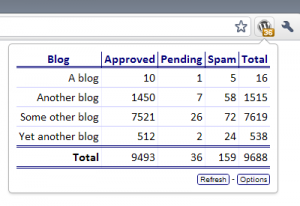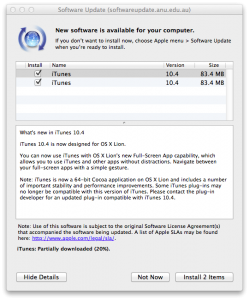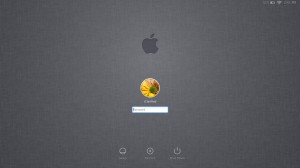Apple finally (and rather quietly) released OS X Lion (version 10.7) yesterday. I don’t even know the exact time because I just kept randomly checking Apple.com and saw the homepage change around 10:30, bought it from the App Store and began the tedious download process. So without further ado, let’s review this bad boy. Wait, one more thing…I’m not going to possibly touch on every single change because there are so many, but I will focus on the overall experience by highlighting some key areas. In time, I may post additional reviews as I begin to use more features.
Purchasing/Downloading
 Since Apple has had tremendous success with the App Store due to iPhone and iPad, they have decided to add its functionality to OS X. You can now buy full desktop/laptop software and games directly from the store with your Apple ID in the same manner as purchasing an app for your mobile device. OS 10.7 was the first full operating system available through this method and while it makes it much easier to obtain by not having to wait in lines or even leave your home, I think not having an actual disc for an operating system just makes you feel naked.
Since Apple has had tremendous success with the App Store due to iPhone and iPad, they have decided to add its functionality to OS X. You can now buy full desktop/laptop software and games directly from the store with your Apple ID in the same manner as purchasing an app for your mobile device. OS 10.7 was the first full operating system available through this method and while it makes it much easier to obtain by not having to wait in lines or even leave your home, I think not having an actual disc for an operating system just makes you feel naked.
Instantly, questions like “How can I ever reinstall OS X?” and “What happens if I need to boot Disk Utility?” enter your mind as you think about this fact. Fortunately, Apple has made it pretty easy to take the downloaded DMG file and create your own Lion disc. And if you don’t want to bother, it’s ok, you can still get into Disk Utility at start up through the new Recovery partition.
Installation
The download size for Lion is about 3.74 gigs, so expect to wait some time before you can install it. Even if you perform the install via your homemade disc, you are still required to be on the Internet to download “misc setup files”.
Early speculation centered around how the new digital delivery would thwart software piracy and keep people from buying a copy of Lion and then giving it to their friends. The question was whether Apple was using the App Store and subsequent Apple ID required to purchase Lion as a method of authorization. In this example, it could be assumed that if I bought Lion using my ID, created a disc and then tried to install it on my friend’s Mac, he would either have to login with his Apple ID to pay for the software or the software wouldn’t install because his computer was not mine. To accomplish this, Apple would have to collect some kind of hardware data from the purchasing computer, but by all accounts I’ve tested, this is not the case. It would appear that there are no validation checks at installation. 😉
Anyway, the installation took about 40 minutes and one restart—pretty typical for OS X. Upon startup, I was greeted with a new login window. If you have your login window displaying username and password, yours will look slightly different than this:
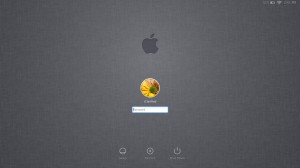
First Impressions
As expected, since this is still OS X, the OS looks very similar to 10.6. Most of the features are behind the scenes so not much visual change was had with the exception of three new Dock icons: Launchpad, Mission Control and Facetime.
 Launchpad is really cool for those familiar with iPhone and iPad. It pops up all of your applications into however many screens it takes to hold them and you can sort them into folders as well. The one thing I didn’t like about it (to no fault of its own) is that it shows ALL of your “applications” which means things like uninstallers, downloaders, helper apps and things meant to serve in the background all show up as icons. I suppose you could just throw these off into their own folder, but you certainly can’t delete them because you probably need them.
Launchpad is really cool for those familiar with iPhone and iPad. It pops up all of your applications into however many screens it takes to hold them and you can sort them into folders as well. The one thing I didn’t like about it (to no fault of its own) is that it shows ALL of your “applications” which means things like uninstallers, downloaders, helper apps and things meant to serve in the background all show up as icons. I suppose you could just throw these off into their own folder, but you certainly can’t delete them because you probably need them.
 Mission Control allows you to see all of your running apps pulled back into a manageable space of running windows in which you could then move around to different virtual desktops to help minimize clutter and keep your productivity organized. What’s really cool about that is you can see all of your open windows without having to minimize each one to get to the furthest one back. Naturally, you can then click on any app you want to bring it forward.
Mission Control allows you to see all of your running apps pulled back into a manageable space of running windows in which you could then move around to different virtual desktops to help minimize clutter and keep your productivity organized. What’s really cool about that is you can see all of your open windows without having to minimize each one to get to the furthest one back. Naturally, you can then click on any app you want to bring it forward.
 Facetime is the same as it is on iPhone and iPad 2. Now you can Facetime your friends from your Mac directly to an iPhone over wi-fi. I thought that was pretty cool, but since I never used Facetime on my phone, why would I start now? It’s nice to know that I have the option though. It reminds me of all those movies where the secret spy calls in to his office and video chats over his phone with a user at a computer.
Facetime is the same as it is on iPhone and iPad 2. Now you can Facetime your friends from your Mac directly to an iPhone over wi-fi. I thought that was pretty cool, but since I never used Facetime on my phone, why would I start now? It’s nice to know that I have the option though. It reminds me of all those movies where the secret spy calls in to his office and video chats over his phone with a user at a computer.
 Resume is a hidden gem. This feature allows you to have multiple windows and apps running for you after you restart your computer or log off. If you think you don’t care about this feature, thing again! Imagine you’re working on a lot of stuff and your kid all of sudden needs to get into his/her account right before school to get some files. Before, you’d have to save all your work, remember where you were, close all your apps, log off and let someone else log in. With Resume, you can let the other person quickly jump into their account via Fast User Switching to get what they need and jump back into your account without moving a thing! Another example is, you’re in the middle of all your work when an update comes through and demands that you restart your computer. You no longer have to “do it later”. Resume will bring back all of your windows and work just the way you left it after a full system restart.
Resume is a hidden gem. This feature allows you to have multiple windows and apps running for you after you restart your computer or log off. If you think you don’t care about this feature, thing again! Imagine you’re working on a lot of stuff and your kid all of sudden needs to get into his/her account right before school to get some files. Before, you’d have to save all your work, remember where you were, close all your apps, log off and let someone else log in. With Resume, you can let the other person quickly jump into their account via Fast User Switching to get what they need and jump back into your account without moving a thing! Another example is, you’re in the middle of all your work when an update comes through and demands that you restart your computer. You no longer have to “do it later”. Resume will bring back all of your windows and work just the way you left it after a full system restart.
 AirDrop is a new networking feature that takes the guesswork (and headache) out of networking multiple Macs. Let’s say you’re sitting in the living room and a family member is in another room. Both of you are on your Macs and now you want to share a file or two. You used to have to send these files via email or USB drive or maybe copy them to a pre-shared folder and the other person had to copy it back out. With AirDrop, all you have to do is drag those files onto the icon of the nearest Mac and it instantly appears on their machine. It doesn’t get much easier than that!
AirDrop is a new networking feature that takes the guesswork (and headache) out of networking multiple Macs. Let’s say you’re sitting in the living room and a family member is in another room. Both of you are on your Macs and now you want to share a file or two. You used to have to send these files via email or USB drive or maybe copy them to a pre-shared folder and the other person had to copy it back out. With AirDrop, all you have to do is drag those files onto the icon of the nearest Mac and it instantly appears on their machine. It doesn’t get much easier than that!
My two cents
I think I’ll end it here otherwise this page will go on and on! All-in-all, I love OS X Lion. I know I’ve only scratched the surface on new features and changes, but so far, Apple has released quite an update. If you’re wondering whether you should upgrade or not, ask yourself this: how much would you pay for the latest version of Windows? $100, $200, $300 perhaps?? OS X Lion is only $29.99. For that kind of money, it feels like you’re not even buying a full operating system, but in fact, you are.
Get it.