This one is for all you Firefox users out there. It looks like no browser is safe from the threat of viruses and other threats. And yet another reason why I love my MacBook and Google Chrome browser. Together, they’re a strong team. If you’re using Internet Explorer or Safari, you too should consider Chrome.
Anyway, if you do use Firefox you should consider updating because this bit of information just came out: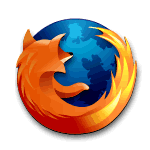
Mozilla addressed a critical security vulnerability with a minor Firefox update, bringing the browser to version 3.6.2. The vulnerability could potentially allow an attacker to “crash a victim’s browser and execute arbitrary code on his/her system.”
Users of Firefox 3.6 will have this update automatically downloaded and installed, but you can also manually apply it by selecting “Check for Updates…” from the Help menu.
The release notes for Firefox 3.6.2 can be found here.
-Originally posted here at Mashable.com
For those of you who switched to Firefox because you didn’t like Internet Explorer, now you can switch to Chrome, a far better browser (at least until someone hacks it too).