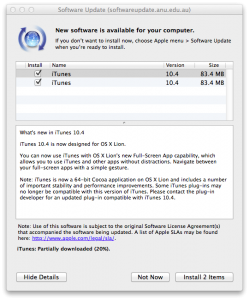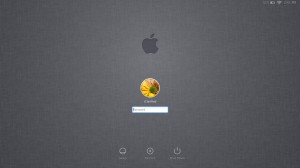Much like Snow Leopard was an incremental update to Leopard, Mountain Lion is expected to add some new features over Lion, but not be a complete makeover. After looking at the limited information we have so far, Mountain Lion proves that Apple is beginning to look more toward their iOS software for inspiration. With the major success of iOS on the iPhone and iPad, Apple has decided to add some features to OS X that will reflect iOS.
Ledfrog Archive
The official archive of Ledfrog.com
Category Archives ⇒ Apple Software
iCloud, You Cloud, We All Cloud!
iCloud is coming, and it may just change your life. Apple CEO Steve Jobs unveiled iCloud at the company’s annual World Wide Developer Conference in June. Ever since, the internet has been abuzz with ideas and opinions about what iCloud will mean for the tech giant’s loyal customers.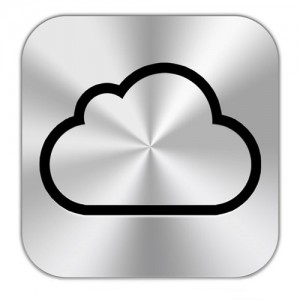
In short, the iCloud service will allow wireless syncing and storage across iOS platforms, PC’s and Macs. While this may not sound all that impressive at first blush, take a moment to consider what this really means: your music, documents, videos and photos will be accessible from virtually all of your devices simultaneously.
Automatic Syncing
In an increasingly mobile world, Apple is cutting the cord – literally. With iCloud, users will be able to take a picture on their iPhone and have it pushed to their iPod Touch, iPad, Mac and PC automatically.
No more plugging your device into your PC to sync it with your iTunes account, then plugging each device into your computer one at a time to add the photo. Nearly every device you own that runs iTunes or iOS will be able to sync from the cloud instantly, saving both time and frustration.
Service and Storage
Apple’s iCloud service will also provide storage for your devices – up to 5 gigabytes – free of charge, with the ability to purchase upgrades if needed. A 16 or 32 gig device will instantly become 21 or 37 gigs whenever internet access is available, allowing you to store more files and documents without having to shell out extra cash for a larger-capacity device.
iCloud will also work with iTunes, enabling a user to purchase a song or television show on his or her iPad and have it downloaded to their personal computer and iPod at the same time. Past purchases will be viewable on up to 10 devices, removing the need to physically transfer songs from one computer to another.
Home and Mobile Sharing
Homes with multiple iOS devices will enjoy the ability to quickly and easily share documents, photos and music instantly. Apps purchased on your iPad will be sent automatically to all of your other devices as well. Bookmark a page on iBooks on your iPad, and pick up right where you left off on your iPhone when you’re on the go.
With iCloud also comes peace of mind. Your iPhone or iPad will be backed up wirelessly directly to iCloud. Contacts, calendars and important documents will be pushed to the cloud as you update them, meaning users will no longer have to fear losing a phone number or appointment if their iPhone crashes.
Faster Updates
Similarly, new updates will be pushed to your device without the need to download and sync with a computer. Updates will take less time because they will occur incrementally, only downloading whatever changes have been made as opposed to reinstalling the entire operating system with every update.
Few would disagree that the iPhone changed the world of smartphones. Likewise, the iPad is turning the computing world on its head as more consumers opt to make the switch to the revolutionary tablet either to compliment or replace their laptops. All of this means more users on the move, who don’t want or need to be tied to a PC.
Loyal Apple fans have long loved the mobility and accessibility that iOS devices provide, but at the end of the day, they were still tethered to the personal computer. As Apple continues to usher us into a post-PC era, iCloud will bring a new measure of freedom to mobile users worldwide in way they’ve never experienced before.
With a strong background in technical news and information, Blake Sanders writes on behalf of broadband comparison site Broadband Expert. Blake’s specialties are high speed internet, cell phones, as well as news and information on internet service providers.
Unlock and Lock Your Macbook With Bluetooth Device
Thanks to Lifehacker, those of us who use OS X Lion can now lock or unlock the computer just by using a Bluetooth device. What a novel idea…it kind of reminds me of those little Mobil gas devices that allowed you to walk right up to the pump, pass the little wand over the invisible reader and you’re ready to pump gas. The only real danger to using something like that is what might happen if you lost the little device or if someone stole it from you.
But for those of you not fearing a hostile takeover of your computer and all that lies inside, you can now configure you Mac to recognize a Bluetooth device, be it in your pocket, on your ear or in your hand. Once the authorized device gets within Bluetooth range, your OS X software mysteriously logs itself in. While that sounds like a very convenient feature, remember that a good Bluetooth signal can reach distances of about 30 feet and while that seems short, imagine what could happen if you were in the room next door while the person you’ve been trying to keep off your expensive iMac is sitting in front of it trying to hack their way in?!
The process involves using a nifty little application called Proximity in conjunction with a few custom AppleScripts that tells the computer to lock and/or unlock when certain events happen. The thing I love about this setup is that the lock and unlock scripts are separate, which means you only have to use one.
If I scared you away from using it before, now you can rest easy knowing that the script I find more useful (locking after walking away) can be used independently of the other. This means that you’ll still have to log in each time you sit down at your computer, but have it lock itself after you leave—very handy for those of us who sometimes walk away while forgetting to log out or at least enact the screensaver with a password lock.
Setting this feature up might take a bit of time for those not familiar with setting up AppleScripts, but the end result means you could literally have your computer auto-lock itself when you walk away using the iPhone that is probably already in your pocket. How cool is that?!
OS X Lion Problems, Issues and Flaws
Not even a week has passed and it looks like OS X Lion is already having its share of issues ranging from installation problems, usability issues and a flaw that keeps users from updating iTunes to version 10.4. After reading my review of OS X Lion, users have voiced their opinions on everything that’s wrong with Lion instead of what’s right. One user even compared Apple’s latest OS to that of Microsoft’s Windows Vista. Ouch!
All-in-all, I was very excited to upgrade to Lion after reading about all the latest features for months and watching videos of beta releases trickle down through YouTube. My first problem came just after the final restart. Normally, the computer would restart and bring you into the upgraded OS for the first time, but my install went a little screwy from there.
OS X Lion bootup freeze
I still have no answer to why this happened or even why it still happens on a rare occasion, but I’ll explain it here in case someone can help me out.
After the final restart after installation, OS X booted up and I could see the desktop and the Apple menu up top, but after that, all I got was the spinning color wheel. There was no way to open Finder to perform a force quit of a hung program, I couldn’t see the dock and the clock actually froze. On a normal install, you should be presented with a welcome screen for Lion.
I had to do a hard shutdown and when it came back up, the same thing happened. I did this process about 4 or 5 times until finally, it came on long enough for me to run a software update. This gave me a Java update message which I promptly performed and everything seemed to work fine after that. I tried a couple more restarts and it worked fine. This problem might have been caused by my Windows partition. See below.
Bootcamp Partition disk startup issues
For those that have Windows partitions for use through Bootcamp are experiencing an error stating  “This disk cannot be used to start up your computer.” To fix it, you just open up Disk Utility (Hard Drive -> Applications -> Utilities), choose your hard drive, click the Partition tab, and resize your Mac partition to be 128MB smaller. Click Apply and you should now be able to install Lion without issue. (You can resize it back when you’re done, too.)
“This disk cannot be used to start up your computer.” To fix it, you just open up Disk Utility (Hard Drive -> Applications -> Utilities), choose your hard drive, click the Partition tab, and resize your Mac partition to be 128MB smaller. Click Apply and you should now be able to install Lion without issue. (You can resize it back when you’re done, too.)
Solution found by LifeHacker.
iTunes won’t update in OS X Lion
 I found this out while doing a software update. I was alerted to update things like iWork and some remote desktop stuff along with iTunes, but every time I ran the update, it would fail. I decided to update the items one by one until I found that it was iTunes causing the update to fail.
I found this out while doing a software update. I was alerted to update things like iWork and some remote desktop stuff along with iTunes, but every time I ran the update, it would fail. I decided to update the items one by one until I found that it was iTunes causing the update to fail.
I began the long search on Google looking for people that had the same problem and there were a few ideas:
- Download iTunes directly from Apple and install it
- Create a new administrator account and install iTunes from there
- Perform the Repair Permissions fix from Disk Utility
- Login as root and install from there
- Downgrade to Snow Leopard, install iTunes and upgrade to Lion again
All of the above steps have worked for some, but not others. I’m amazed that Apple hasn’t come forward to help those of us who have this problem. Since iTunes is so closely tied to OS X, you would think that installing this software would not be a problem or at least Apple would fix this first among other things going wrong. For my computer, I’ve tried all of them except downgrading and installing as root. I’ll try the root option first and report back.
Double updates for the same app
I just learned about this one today, but it seems at least one user has experienced Software Update showing 2 of the same updates for iTunes:
Dual monitor setup blanks out 2nd monitor
It looks like one of the new features in Lion actually breaks another. Lion allows you to make your apps run at fullscreen without tool bars and status bars simply by click on the little double-arrow icon in the upper right corner of the app window.
However, it seems that Lion users with a dual-display setup are having issues where doing this for an app in one window will actually blank out the other screen entirely. This completely contradicts the purpose of the dual-display option.
My two cents
As with almost every new software title, especially operating systems, you’re bound to experience some problems, but I guess I’ve been spoiled all this time with how Apple’s software often just worked. I remember how my last two OS X updates just simply installed with no issues whatsoever and how smooth the transition was for all of my apps and so on. It was because of this past, that I didn’t even think twice about purchasing and installing OS X Lion.
I guess I can’t really complain because there have been a lot of things I’ve tweaked out on my system and all of my friends who have upgraded seemed to have skated by without any of the problems I mentioned above. I’ll just keep working on the minor issues I have and go from there. In the meantime, if you haven’t upgraded yet, don’t let me scare you away—OS X Lion is really a great update to an already great operating system!
OS X Lion Review
Apple finally (and rather quietly) released OS X Lion (version 10.7) yesterday. I don’t even know the exact time because I just kept randomly checking Apple.com and saw the homepage change around 10:30, bought it from the App Store and began the tedious download process. So without further ado, let’s review this bad boy. Wait, one more thing…I’m not going to possibly touch on every single change because there are so many, but I will focus on the overall experience by highlighting some key areas. In time, I may post additional reviews as I begin to use more features.
Purchasing/Downloading
![]() Since Apple has had tremendous success with the App Store due to iPhone and iPad, they have decided to add its functionality to OS X. You can now buy full desktop/laptop software and games directly from the store with your Apple ID in the same manner as purchasing an app for your mobile device. OS 10.7 was the first full operating system available through this method and while it makes it much easier to obtain by not having to wait in lines or even leave your home, I think not having an actual disc for an operating system just makes you feel naked.
Since Apple has had tremendous success with the App Store due to iPhone and iPad, they have decided to add its functionality to OS X. You can now buy full desktop/laptop software and games directly from the store with your Apple ID in the same manner as purchasing an app for your mobile device. OS 10.7 was the first full operating system available through this method and while it makes it much easier to obtain by not having to wait in lines or even leave your home, I think not having an actual disc for an operating system just makes you feel naked.
Instantly, questions like “How can I ever reinstall OS X?” and “What happens if I need to boot Disk Utility?” enter your mind as you think about this fact. Fortunately, Apple has made it pretty easy to take the downloaded DMG file and create your own Lion disc. And if you don’t want to bother, it’s ok, you can still get into Disk Utility at start up through the new Recovery partition.
Installation
The download size for Lion is about 3.74 gigs, so expect to wait some time before you can install it. Even if you perform the install via your homemade disc, you are still required to be on the Internet to download “misc setup files”.
Early speculation centered around how the new digital delivery would thwart software piracy and keep people from buying a copy of Lion and then giving it to their friends. The question was whether Apple was using the App Store and subsequent Apple ID required to purchase Lion as a method of authorization. In this example, it could be assumed that if I bought Lion using my ID, created a disc and then tried to install it on my friend’s Mac, he would either have to login with his Apple ID to pay for the software or the software wouldn’t install because his computer was not mine. To accomplish this, Apple would have to collect some kind of hardware data from the purchasing computer, but by all accounts I’ve tested, this is not the case. It would appear that there are no validation checks at installation. 😉
Anyway, the installation took about 40 minutes and one restart—pretty typical for OS X. Upon startup, I was greeted with a new login window. If you have your login window displaying username and password, yours will look slightly different than this:
First Impressions
As expected, since this is still OS X, the OS looks very similar to 10.6. Most of the features are behind the scenes so not much visual change was had with the exception of three new Dock icons: Launchpad, Mission Control and Facetime.
![]() Launchpad is really cool for those familiar with iPhone and iPad. It pops up all of your applications into however many screens it takes to hold them and you can sort them into folders as well. The one thing I didn’t like about it (to no fault of its own) is that it shows ALL of your “applications” which means things like uninstallers, downloaders, helper apps and things meant to serve in the background all show up as icons. I suppose you could just throw these off into their own folder, but you certainly can’t delete them because you probably need them.
Launchpad is really cool for those familiar with iPhone and iPad. It pops up all of your applications into however many screens it takes to hold them and you can sort them into folders as well. The one thing I didn’t like about it (to no fault of its own) is that it shows ALL of your “applications” which means things like uninstallers, downloaders, helper apps and things meant to serve in the background all show up as icons. I suppose you could just throw these off into their own folder, but you certainly can’t delete them because you probably need them.
![]() Mission Control allows you to see all of your running apps pulled back into a manageable space of running windows in which you could then move around to different virtual desktops to help minimize clutter and keep your productivity organized. What’s really cool about that is you can see all of your open windows without having to minimize each one to get to the furthest one back. Naturally, you can then click on any app you want to bring it forward.
Mission Control allows you to see all of your running apps pulled back into a manageable space of running windows in which you could then move around to different virtual desktops to help minimize clutter and keep your productivity organized. What’s really cool about that is you can see all of your open windows without having to minimize each one to get to the furthest one back. Naturally, you can then click on any app you want to bring it forward.
![]() Facetime is the same as it is on iPhone and iPad 2. Now you can Facetime your friends from your Mac directly to an iPhone over wi-fi. I thought that was pretty cool, but since I never used Facetime on my phone, why would I start now? It’s nice to know that I have the option though. It reminds me of all those movies where the secret spy calls in to his office and video chats over his phone with a user at a computer.
Facetime is the same as it is on iPhone and iPad 2. Now you can Facetime your friends from your Mac directly to an iPhone over wi-fi. I thought that was pretty cool, but since I never used Facetime on my phone, why would I start now? It’s nice to know that I have the option though. It reminds me of all those movies where the secret spy calls in to his office and video chats over his phone with a user at a computer.
![]() Resume is a hidden gem. This feature allows you to have multiple windows and apps running for you after you restart your computer or log off. If you think you don’t care about this feature, thing again! Imagine you’re working on a lot of stuff and your kid all of sudden needs to get into his/her account right before school to get some files. Before, you’d have to save all your work, remember where you were, close all your apps, log off and let someone else log in. With Resume, you can let the other person quickly jump into their account via Fast User Switching to get what they need and jump back into your account without moving a thing! Another example is, you’re in the middle of all your work when an update comes through and demands that you restart your computer. You no longer have to “do it later”. Resume will bring back all of your windows and work just the way you left it after a full system restart.
Resume is a hidden gem. This feature allows you to have multiple windows and apps running for you after you restart your computer or log off. If you think you don’t care about this feature, thing again! Imagine you’re working on a lot of stuff and your kid all of sudden needs to get into his/her account right before school to get some files. Before, you’d have to save all your work, remember where you were, close all your apps, log off and let someone else log in. With Resume, you can let the other person quickly jump into their account via Fast User Switching to get what they need and jump back into your account without moving a thing! Another example is, you’re in the middle of all your work when an update comes through and demands that you restart your computer. You no longer have to “do it later”. Resume will bring back all of your windows and work just the way you left it after a full system restart.
![]() AirDrop is a new networking feature that takes the guesswork (and headache) out of networking multiple Macs. Let’s say you’re sitting in the living room and a family member is in another room. Both of you are on your Macs and now you want to share a file or two. You used to have to send these files via email or USB drive or maybe copy them to a pre-shared folder and the other person had to copy it back out. With AirDrop, all you have to do is drag those files onto the icon of the nearest Mac and it instantly appears on their machine. It doesn’t get much easier than that!
AirDrop is a new networking feature that takes the guesswork (and headache) out of networking multiple Macs. Let’s say you’re sitting in the living room and a family member is in another room. Both of you are on your Macs and now you want to share a file or two. You used to have to send these files via email or USB drive or maybe copy them to a pre-shared folder and the other person had to copy it back out. With AirDrop, all you have to do is drag those files onto the icon of the nearest Mac and it instantly appears on their machine. It doesn’t get much easier than that!
My two cents
I think I’ll end it here otherwise this page will go on and on! All-in-all, I love OS X Lion. I know I’ve only scratched the surface on new features and changes, but so far, Apple has released quite an update. If you’re wondering whether you should upgrade or not, ask yourself this: how much would you pay for the latest version of Windows? $100, $200, $300 perhaps?? OS X Lion is only $29.99. For that kind of money, it feels like you’re not even buying a full operating system, but in fact, you are.
Get it.
Mac OS X Lion Releases Today
Once I have my copy installed, I’ll go over a full review, but for today, I just wanted to announce that it is finally here and from what I’ve been reading about it since the preview date, I know I’m going to love this new version! For now, MacWorld has an extensive page all about the latest features and what to expect from OS X Lion.
Also, you can check out these two videos of two of the newest features of OS X Lion (MissionControl and LaunchPad):
Microsoft Zune (Software) Review
As of this writing, the latest version is 4.7.1404.0.
For those of you who know me or have at least been following my blog for some time know very well that I’ve been an Apple user ever since purchasing my aluminum MacBook back in 2008. As a result, I’ve been using OS X, iTunes, iPhone, iPod and a slew of other Apple products for years. Right before the switch, I was working with Windows Vista and Windows Media Player 11 and 12 and some junkie MP3 player. I won’t go into how irritating this was because most of you know how bad Vista was and Media Player didn’t have much going for it either.
And then Windows 7 came out. I actually really liked it, but by this point, I was practically converted to an official Mac user and was known to my friends (for better or for worse) as a “fanboy”. I couldn’t help it—Apple just had it! The simplicity of everything really caught my eye the visuals just added to the chaos. But having been a Windows user since version 3.1, I couldn’t let go entirely and thanks to BootCamp, I was able to keep running Windows on my Mac. Now I’m bored of my iPhone and after testing some Android devices, I only have one other OS to test: Windows Phone. With that said, I wanted to get a feel of Microsoft’s new image. Step 1, download Zune.
Microsoft Zune Software
Although I haven’t used it yet, I love what I’m seeing in regards to the OS on the new Windows Phones. As a preparation for getting a new Windows Phone ready for my computer, I downloaded the latest Zune software and all I can say is, “WOW!”
The Zune software just brings an element of style, cleanliness and integration that is not matched by any other music player, namely iTunes. I think the most striking feature of Zune is how one thing seems to flow right into the next. In other words, most computer software is used by navigating intuitive GUIs either by opening menus, clicking on windows or resizing frames, but with Zune, it’s almost like you’re navigating one big image. Even the standard Windows title and status bars are non-existent.
Zune Marketplace
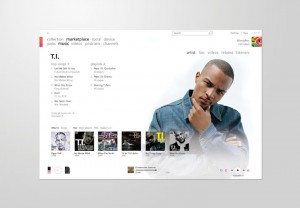
I think when it comes to comparing Zune to iTunes, the biggest concern is the music store. iTunes is known for its vast entertainment store, so how does the Zune Marketplace stack up?
Currently, iTunes has about 13 million song titles available for download while Zune only carries about 11 million. While iTunes holds the lead on this, you should understand that Apple had a huge head start in the music business and Zune has caught up really quick in the last few years! Another plus for Zune is that the currency used to buy music, movies, videos and other items is the Microsoft Points system, so if you’re an Xbox Live customer, everything is integrated.
Each song is about $0.98 cents with a lot of albums priced at only $10.00. If you want to see how far your Microsoft Points will travel, check out this Microsoft Points calculator. If you don’t care to click on that, then just know that one U.S. dollar gets you 80 points.
Zune Pass
Zune Pass is a subscription service that allows you to download any number of songs for play on up to 3 Windows computers and 3 other Zune devices for $14.99. This songs are only available while the subscription is active and they can’t be burned to an audio CD. Each song is in the WMA format with a bitrate of 192kbps and also carry the DRM protection scheme to prevent sharing. As part of this subscription, users are allowed to download 10 songs per month that they can keep forever even when the Zune Pass is cancelled. However, if you don’t use the 10 song credits each month, they will be lost!
This is an incredible feature and one that is worth the money by far! For such a small monthly fee, you have access to over 11 millions songs. Where else are you going to get service like that?
My two cents
I jumped off the Microsoft bandwagon back in 2008 and never looked back. To me, they seemed to be releasing products that were un-intuitive, missing key features, not fun to use and very problematic. Basically, Microsoft just wasn’t exciting anymore. Today, it’s a different story. Just like Apple has their trifecta—OS X, iPhone and iTunes, Microsoft has theirs—Windows 7, Windows Phone and Zune.
If you add on top of that the Xbox 360 and Xbox Live, Microsoft is slowly coming ahead. I have to say with all honesty that I’m very impressed with how Microsoft has revamped their entertainment offerings. The real test begins when I get my Windows Phone for comparison to my iPhone 4/iTunes combo. Look out Apple, Microsoft might be taking me back.
OS X Lion Coming, Automatic Facebook Updates and Google Antitrust Case
For Friday’s offering, I bring you 3 top stories that I haven’t already covered this week. Speaking of which, after this week’s articles, I have successfully talked myself into getting a Windows Phone 7 device, practically almost fell out of my seat when I realized I might be getting rid of iPhone once and for all and learned that Nokia might be stepping back into the U.S. marketplace with new Windows phones slated for 2012. In other words, I’m done talking about all these changes for now! See you next week!!
OS X Lion
Snow Leopard has received its final update in preparation of OS X Lion coming out very soon. The new 10.6.8 update provides better support for iPv6, improved VPN reliability and addresses some known security issues including:
- Bogus Mac Defender software
- Malicious fonts embedded into documents that wreak havoc on Mac machines
- Maliciously embedded ColorSync profiles
- Ability for network admins to view wireless tranmissions
The update also modifies the operating system to allow for a direct connection to the Mac App store allowing users wishing to upgrade to Lion the ability to do so as a direct download rather than going into an Apple Store to purchase the disc. Both options are available for $29.95. OS X Snow Leopard was more of performance and reliability upgrade rather than adding new features, but Apple promises OS X Lion will be all about new features.
If updating from 10.6.7, the new update download will be 275.3MB.
Automatic Facebook Update Service
If there was ever one of those times where you can say, “Why didn’t I think of that?”, this is it! According Precreate Solutions, clients have reported more home break-ins whenever they leave Facebook status messages claiming they’ll be out of town for extended periods of time. If we didn’t already have so much to worry about this day in age, now we have to wonder who will be seeing our updates as invitations to go to my house and steal my tv. I don’t know what’s worse—that people are actually actively looking for these things on Facebook or that one of my “friends” actually wants to rob me!
Anyway, Precreate Solutions is now offering a service that will monitor and update your Facebook statuses to give the impression that, not only are you home, but that your everyday digital life is continuing without interruption. Of course this service comes with a fee. A quick look at their website doesn’t seem to offer this service outright, but it may very well be an add-on service for existing clients.
The service works by using messages from a pre-approved message list to be applied to your Facebook status. Whether or not these messages can be created by the client is not known, but one thing’s for sure: don’t start posting your own statuses when you get to your vacation spot or you’ll instantly blow your cover!
Google Antitrust Case
Although Google claims they are still “unclear exactly what the FTC’s concerns are”, Federal regulators have launched an antitrust investigation into Google’s business practices. It seems that competitors are complaining that Google uses their enormous clout to favor their own services and business operations over those of their rivals. Google stated on their blog site: “We make hundreds of changes to our algorithms every year to improve your search experience, [and] not every website can come out at the top of the page, or even appear on the first page of our search results.”
It would be hard to imagine Google playing this game considering that their main focus has always been on the user and the overall search experience. Google’s own philosophy is that if they focus on users, all else will follow. Since the complaints are coming from competitors and not users, one would think that the organic search results showing up on Google are being generated completely by the users.
Besides, if Google happens to offer a service for just about everything you can think of, wouldn’t you assume that their presence in the search results will be fairly large? I think the real complaint is that rivals are not getting the results they want and because Google handles 2 out of every 3 searches online these days, they just need someone to pin it on.
Apple iTunes Match on iCloud
After reading about iCloud and iOS 5 that are coming out this fall, I found out about a new feature that helps these two integrate with iTunes a lot better. Let’s get right to the point.
iTunes Match
This new service is probably the biggest change since iTunes was created! It’s actually a super cool service that allows you to upload your existing songs (songs not purchased on iTunes) to iCloud. Of course iCloud only gives you 5GB of free storage and your music collection probably far exceeds that, so why is this service so great? Well, iTunes Match only uploads music it doesn’t find in the iTunes library! So the chances that some of your music does not match with something in the 18 million plus songs in iTunes is pretty slim. Anything that does match is instantly available on all of your devices at the iTunes Plus bitrate of 256Kbps.
 Here’s a real world example: Currently, if you bought 100 songs on iTunes, these songs are available for download on all of your devices. With iCloud, these purchases can be set to download automatically on all your devices instantly! Now with iTunes Match, let’s say you have an additional 10,000 songs that you’ve ripped to iTunes over the years or purchased from other music sites. iTunes Match will search the iTunes library for these songs and if it finds them, it will instantly give you access to 256Kbps versions without ever touching your iCloud storage space!! Any songs it doesn’t find will need to be uploaded to iCloud if you want them available on your devices, but this will affect your storage space.
Here’s a real world example: Currently, if you bought 100 songs on iTunes, these songs are available for download on all of your devices. With iCloud, these purchases can be set to download automatically on all your devices instantly! Now with iTunes Match, let’s say you have an additional 10,000 songs that you’ve ripped to iTunes over the years or purchased from other music sites. iTunes Match will search the iTunes library for these songs and if it finds them, it will instantly give you access to 256Kbps versions without ever touching your iCloud storage space!! Any songs it doesn’t find will need to be uploaded to iCloud if you want them available on your devices, but this will affect your storage space.
The ONE major downside to all of that great access is that there’s a charge for it! iTunes Match costs $24.99 per year. However, the major benefit is that you no longer have to carry around gigs of music on your laptop nor do you have to wonder if everything on your laptop is the same that’s on your desktop—all of you music will always be available to you through iTunes. I forgot to mention the minor downside: you’re limited to 25,000 songs. Sorry!
My two cents
My personal music collection has topped over 100gigs and I know that’s probably nothing compared to some of you hardcore music lovers/torrenters out there, but it is substantially more than the average user. I honestly haven’t even done a recent count, but I’m sure I’m up in the 15,000-20,000 song range, so that should give you some perspective as to how large that 25,000 song cap is.
At any rate, the service is pretty awesome, but unless you plan on listening to all your music on all your devices everywhere you go all the time…then $25 a year might not be worth it. Then again, paying $2.07 per month for musical convenience just might not be such a bad deal!
Apple iOS 5 Features
Apple is really great at giving you things you never thought you needed. I remember thinking with iOS 4 and 4.3 came out with all their new features, that we must have everything now. The phone is awesome and what else could you really want or need?! I guess that’s the way life is with technology—just as you settle in with your new device, along comes another one to make you feel like you’re behind the curve again.
There are over 200 features with the new release of iOS 5 coming out this fall, so I won’t touch on all of them, but here are my top 5 favorites:
iOS 5 Features
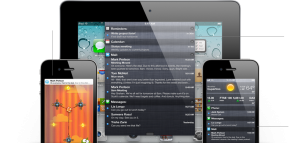 Notification Center – As it is right now, whenever you’re using an app or playing a game on your device, you will be rudely interrupted if you get a text message or some other app notification. To retrieve your message, you have to exit the app and then come back to it and some apps might not return you to where you were. With Notification Center, all messages and alerts appear at the top of the app in a little information bar which you can then pull down with one swipe, reply to a text, acknowledge an alert or whatever else you need to do and then make it disappear having never to leave your app or game!
Notification Center – As it is right now, whenever you’re using an app or playing a game on your device, you will be rudely interrupted if you get a text message or some other app notification. To retrieve your message, you have to exit the app and then come back to it and some apps might not return you to where you were. With Notification Center, all messages and alerts appear at the top of the app in a little information bar which you can then pull down with one swipe, reply to a text, acknowledge an alert or whatever else you need to do and then make it disappear having never to leave your app or game!
Another great feature of this is that these notifications also appear on the lock screen. They are fully functional too, so you can listen to voicemails or read texts without having to unlock your phone and access them directly. I wonder how it’ll handle privacy for those of us who don’t allow the content of text messages to appear on a locked device.
 Camera – How can you better a camera that already has physical specs that can’t change? Oh yeah, make it available to use without having to fumble around with passcodes and icons. Such a simple solution to a really annoying problem. There’s an old saying that says “The best camera is the one you have at the moment.” and how true is that when you’re out and about and you see something you really wanted to take a picture of, but you missed it because you took your phone out and you spent 30 seconds trying to enter your passcode and then remember where you put your camera app icon?
Camera – How can you better a camera that already has physical specs that can’t change? Oh yeah, make it available to use without having to fumble around with passcodes and icons. Such a simple solution to a really annoying problem. There’s an old saying that says “The best camera is the one you have at the moment.” and how true is that when you’re out and about and you see something you really wanted to take a picture of, but you missed it because you took your phone out and you spent 30 seconds trying to enter your passcode and then remember where you put your camera app icon?
No more worries with that one! iOS 5 allows you to access your camera right from the lock screen and what’s even better is the ability to take shots using the volume-up button! Adding to this amazing feature is the ability to use grid lines to compose a shot and then perform basic editing like redeye removal, cropping and autoexposure to clean up your photos. When using iCloud, all the photos you take are instantly sent to all of your other iCloud devices. How much better can this get?!
 iMessage – Text messaging has replaced phone calls, but for those of you who don’t like paying for texts or maybe you’re an iPod Touch user or non-3G iPad user and you can’t use text. Or at least if you wanted to, you had to download an app for it. Well not anymore! With iMessage, you can now send texts from any 3G or wi-fi connection to and from all iOS devices and just about any other 3G text-capable device. Plus, you can now see when the other person is typing. Another neat feature is the ability to start a text conversation on your iPhone and continue it on your iPad—no more fumbling around between devices.
iMessage – Text messaging has replaced phone calls, but for those of you who don’t like paying for texts or maybe you’re an iPod Touch user or non-3G iPad user and you can’t use text. Or at least if you wanted to, you had to download an app for it. Well not anymore! With iMessage, you can now send texts from any 3G or wi-fi connection to and from all iOS devices and just about any other 3G text-capable device. Plus, you can now see when the other person is typing. Another neat feature is the ability to start a text conversation on your iPhone and continue it on your iPad—no more fumbling around between devices.
A couple of other cool features are the ability to track sent and received messages through tracking receipts and the universal ability to send group messages as well as photos, locations, contacts and videos to all iOS devices.
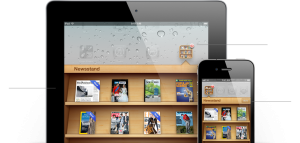 Newsstand – For those of you that have digital subscriptions to magazines or newspapers, you now have a better place to get the latest issues. Before, you were probably downloading them one by one or having to use the publisher’s app to get the latest edition, but now Newsstand will organize all of you subscriptions in one central location. When a new issue comes out, it’s automatically sent to Newsstand with an image of the newest cover automatically. If you want to manage your subscriptions or purchase new ones, you can do so right from Newsstand or access the new subscription store in iTunes.
Newsstand – For those of you that have digital subscriptions to magazines or newspapers, you now have a better place to get the latest issues. Before, you were probably downloading them one by one or having to use the publisher’s app to get the latest edition, but now Newsstand will organize all of you subscriptions in one central location. When a new issue comes out, it’s automatically sent to Newsstand with an image of the newest cover automatically. If you want to manage your subscriptions or purchase new ones, you can do so right from Newsstand or access the new subscription store in iTunes.
I only feel sorry for today’s paperboy!
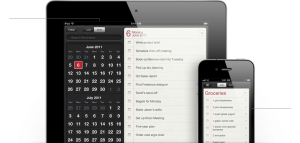 Reminders – There are literally tons of reminder apps out there—some are free, some you have to pay big bucks for. What I never understood is why didn’t Apple ever make their own a long time ago?? Now, we don’t have to worry about that. Reminders makes creating to–do lists super easy. You can create any number of things you need to do complete with due dates, locations and alerts. What’s really cool about the location feature is let’s say you create a grocery list and you map it to your favorite grocery store. On the off-chance that you forgot you actually made the shopping list, you might have gone shopping and didn’t remember some items, right? Not with Reminders!! With location mapping, as soon as you pull into the parking lot of that store, you are sent an alert that reminds you about your shopping list.
Reminders – There are literally tons of reminder apps out there—some are free, some you have to pay big bucks for. What I never understood is why didn’t Apple ever make their own a long time ago?? Now, we don’t have to worry about that. Reminders makes creating to–do lists super easy. You can create any number of things you need to do complete with due dates, locations and alerts. What’s really cool about the location feature is let’s say you create a grocery list and you map it to your favorite grocery store. On the off-chance that you forgot you actually made the shopping list, you might have gone shopping and didn’t remember some items, right? Not with Reminders!! With location mapping, as soon as you pull into the parking lot of that store, you are sent an alert that reminds you about your shopping list.
This app appears to be absolutely amazing; especially for someone like me who always forgets the little things.
My two cents
From what I see so far, iOS 5 is just more proof that Apple keeps delivering great features with every new update they put out. I know a lot of Droid owners will probably read this and say they’ve had features like this for a long time now, but what I love about Apple is these features are integrated into more than just one device and the they are created by Apple directly. I for one would prefer not to use third-party apps because sometimes they don’t always play well with devices.
At any rate, I can’t wait for this release and if you’re interested in seeing the complete list of features within iOS 5, check out Apple’s website.