Much like Snow Leopard was an incremental update to Leopard, Mountain Lion is expected to add some new features over Lion, but not be a complete makeover. After looking at the limited information we have so far, Mountain Lion proves that Apple is beginning to look more toward their iOS software for inspiration. With the major success of iOS on the iPhone and iPad, Apple has decided to add some features to OS X that will reflect iOS.
Cult of Mac created a video last month outlining some of the newest features of OS X Mountain Lion. You can watch the 2 minute video below or you can head on over to Apple.com to check out the official announcement video. Below the video, I’m outlining some of the main features that I think will be most useful. This should help you decide if this upgrade is for you. As usual, we can expect Mountain Lion to cost $30 from the app store.
Messages
 One of the first changes is the ability to send iMessages to and from iOS devices from your Mac using a program called Messages. This program (currently in beta) actually replaces iChat, but leaves all of iChat’s original features. You can download the app from Apple right now to give you a teaser for what’s the come this summer when Mountain Lion hits. Here’s a quick breakdown of what Messages brings to the table (information from Apple.com):
One of the first changes is the ability to send iMessages to and from iOS devices from your Mac using a program called Messages. This program (currently in beta) actually replaces iChat, but leaves all of iChat’s original features. You can download the app from Apple right now to give you a teaser for what’s the come this summer when Mountain Lion hits. Here’s a quick breakdown of what Messages brings to the table (information from Apple.com):
- Send unlimited iMessages to any Mac, iPad, iPhone, or iPod touch.*
- Start an iMessage conversation on your Mac and continue it on your iPad, iPhone, or iPod touch.
- Send photos, videos, attachments, contacts, locations, and more.
- Launch a FaceTime video call and bring the conversation face-to-face.
- Messages supports iMessage, AIM, Yahoo!, Google Talk, and Jabber accounts.
I have witnessed first hand, the convenience of having iMessage conversations on one device while being able to continue it on another, but I’ve also witnessed the annoyance this causes! A friend of mine was chatting to me one day and she had the same conversation going on both her iPhone 4 and her iPad 2. The problem was that she ended up dropping the phone in some water and then rushed to my house to see what I can do to fix it. Before arriving, we continued the conversation on her iPad 2. Once she got here, I was able to take the phone apart and get everything dried. After turning it on (and being surprised it worked again), the entire conversation we had while she was without her phone was being sent to the iPhone. But instead of everything updating in one lump download, the phone simply began having the conversation all over again. What made this worse was that it almost felt like the timing was retained! It was literally like watching the conversation unfold exactly like it did the first time.
Notification Center
This will likely be one of my favorites. I’m thinking that we can finally replace Growl with a feature that should have been in OS X long ago! Just like on iOS devices, you can now get all of your notifications via the Notifications Center and/or with banners along the side of the screen. One swipe will bring these items into view or take them away. And just like on iOS, you can click on a notification to be brought right into the proper application.
The Notification Center alerts you about things happening just like they do on your iOS device. The only difference here is that you can’t drag them down using a touch screen when you’re on your Mac. Let’s see how many times we’re all going to touch our monitors when we see an alert pop up!
All of the notifications can be pulled up in a nicely organized, full-screen view that shows birthdays, meetings, anniversaries, photos, Facebook updates, etc., etc. This is a new feature that uses images and other organizational tools to separate your events into easily identifiable groups.
If you’re currently using Growl, you already know how the notifications can often pop up in weird places or at an impromptu time. Hopefully, the Notifications app/feature will allow further customization of how your computer notifies you about upcoming alerts just like you can on iOS.
Gatekeeper
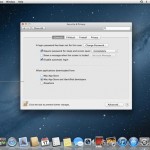 It’s about time Apple jumps on the security train that Microsoft has been riding since Windows Vista. Let’s just hope they do it better. I have no worries that they will. Anyway, Apple will introduce Gatekeeper as a way to protect you from downloading and installing any malicious software from unknown sources. With our personal computers and mobiles devices relying more and more on easily obtainable apps these days, it is becoming necessary to protect yourself from things that look like they’re fun little games, but are really just viruses, spyware and other unwanted items.
It’s about time Apple jumps on the security train that Microsoft has been riding since Windows Vista. Let’s just hope they do it better. I have no worries that they will. Anyway, Apple will introduce Gatekeeper as a way to protect you from downloading and installing any malicious software from unknown sources. With our personal computers and mobiles devices relying more and more on easily obtainable apps these days, it is becoming necessary to protect yourself from things that look like they’re fun little games, but are really just viruses, spyware and other unwanted items.
Gatekeeper is able to do this by controlling what apps are installed by all users on your Mac. Here is how Apple has described it:
Advanced features in OS X already help protect you from malware no matter where you download apps. Gatekeeper brings you even more security options — and even more control. For maximum security, you can install and run only apps from the Mac App Store. You can choose to install and run apps from the Mac App Store and apps that have a Developer ID. Or you can install all apps from anywhere, just as you can today. You can even temporarily override your setting by Control-clicking, and install any app at any time. Gatekeeper leaves it all up to you.
I personally love this feature because there are times when I would like to share my Mac with other users, but unfortunately I don’t always trust them! It’s not that I think they’re out to get me…it’s just that a lot of people don’t really know what’s good and bad out there.
AirPlay Mirroring
 It looks like AppleTV might be back in the game! What looked like a failed device may now have a more specific purpose thanks to AirPlay Mirroring. This feature allows you to stream any content from your Mac to your AppleTV connected tv. Have you ever found a cool YouTube video online and wanted to quickly show an entire room of friends, but didn’t want to have to deal with finding cables and video adapters? Using AppleTV you don’t have to worry any longer.
It looks like AppleTV might be back in the game! What looked like a failed device may now have a more specific purpose thanks to AirPlay Mirroring. This feature allows you to stream any content from your Mac to your AppleTV connected tv. Have you ever found a cool YouTube video online and wanted to quickly show an entire room of friends, but didn’t want to have to deal with finding cables and video adapters? Using AppleTV you don’t have to worry any longer.
This feature is really beneficial to those needing to display a Keynote presentation or iMovie video wirelessly. Long gone are the days when you needed to stand by the tv to show off your work! Of course in true Apple fashion, none of this works without first purchasing AppleTV and that’ll set you back $99. But the new AppleTV is so much smaller than before because they removed the onboard storage in lieu of using your Mac’s local hard drive for storing videos.
My two cents
Of course, this has just been a sampling of the new features in OS X Mountain Lion, but so far I’m impressed. I would have no problem spending $30 just for these features alone. However, we have to wait until Summer. So until then, I’ll be thinking about buying an AppleTV so I can take full advantage of AirPlay!
Originally, I had some reservations about Apple steering toward a full iOS experience on the Mac because to me, the whole point of two different operating systems was that one was designed for mobile devices and the other was not. I can understand why they want to blur the lines considering that people like to have a seamless user experience across the board, but since a major complaint about iOS is its ‘limited’ nature, it would be unfortunate if more limitations appeared on OS X.
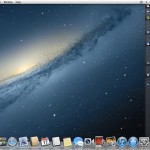

2 thoughts on “Apple OS X Mountain Lion Hits Mac This Summer”