You’ve seen it all over my site and probably many other sites you’ve been to. It’s the little orange icon that indicates there’s a subscription you can subscribe to on a website. If you want to get all the latest updates for a website without having to go back multiple times a day to see what’s changed, subscribing to an RSS feed will help you.
RSS is short for really simple syndication and it is exactly that! A feed is the url that provides the content to your visitors. As a publisher, you enjoy the benefit of all your content and site updates being automatically syndicated through your RSS feed, while your users benefit from having these updates delivered to them instantly. Current web browsers usually offer the reading of RSS feeds inline with the browser which means it opens and navigates just like the original website. Go ahead and try it now by viewing my RSS feed. I’ll wait…
all your content and site updates being automatically syndicated through your RSS feed, while your users benefit from having these updates delivered to them instantly. Current web browsers usually offer the reading of RSS feeds inline with the browser which means it opens and navigates just like the original website. Go ahead and try it now by viewing my RSS feed. I’ll wait…
Some browsers don’t read the RSS inline, but rather bookmark the feed in the browser and then open it in a built-in RSS reader. Here’s a list of popular browsers and how they interpret RSS feeds.
- Google Chrome – Chrome opens feeds directly in a new tab (or window) and allows you to read the content in the browser. From there, you can bookmark it as you see fit.
- Mozilla Firefox – When you click on a feed link, you’re automatically prompted to bookmark the feed. This feed is then sorted by all of the content entries by title. When you click on any link within the bookmark, it takes you directly to the original page on the site.
- Microsoft Internet Explorer – Internet Explorer 7 and newer will open a feed very similar to the way Chrome does, but it has the added benefit of being able to sort content by category (site tags).
- Apple Safari – Apple also opens feeds just like Chrome and Internet Explorer, but it allows you to sort and search content in greater detail than Internet Explorer.
Publisher benefits
A old way of keeping your visitors notified of updates was to have them sign up for an email newsletter and hope they check their mail. Since email is so flooded with spam these days, it’s getting harder and harder to retain the attention spans of your web visitors. By having these updates delivered to their browser window, it increases the chances that they’ll respond.
- Ads – If you’re using Google AdSense, Google has new tools for RSS feeds that allow ads to be dropped right into the feed content and it works the same way as it does on your site.
- Bandwidth – Although images and video still show in your feeds, other images such as themes and logos don’t. This can save you bandwidth charges every month when people view your content only through RSS.
- Loyalty – Your visitors love updates and the faster and easier they can get it, the better. RSS provides you with both of these features and the best part is that it’s all automatic.
- Promotion – Your feed urls can be distributed all over the Internet to create more or less, a new following for your website.
I recommend syndicating your RSS through Feedburner, which is now part of Google. This way, you add another useful service to your Google account and also take advantage of Google AdSense. Everything is built right in and you are able to create multiple feeds in needed.
| << Back to MyBlogLog | Forward to Ping.fm >> |
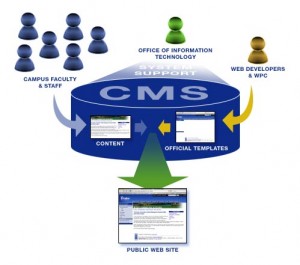 This is why web design firms charge so much money to build a website. However, it doesn’t have to be expensive to start (or re-design) your website. You can now use a “cookie-cutter” backend structure to manage and maintain your content. Welcome to the world of CMS–or more specifically in this case, webCMS.
This is why web design firms charge so much money to build a website. However, it doesn’t have to be expensive to start (or re-design) your website. You can now use a “cookie-cutter” backend structure to manage and maintain your content. Welcome to the world of CMS–or more specifically in this case, webCMS.